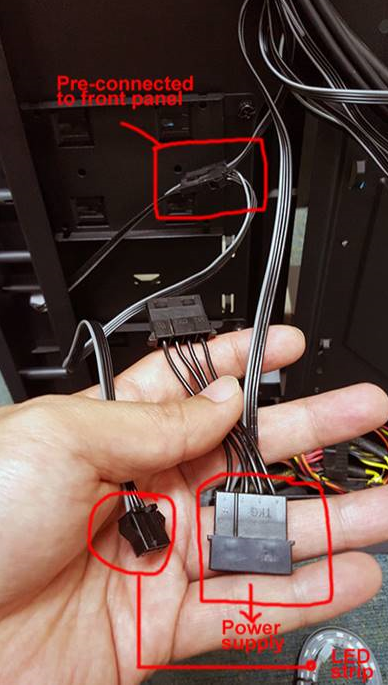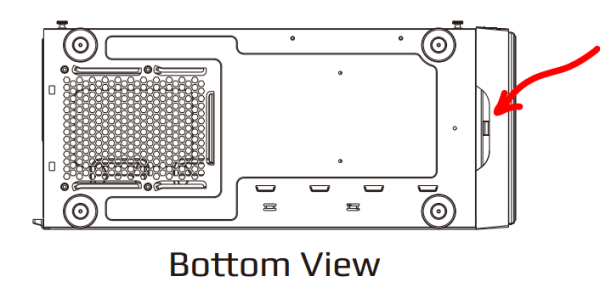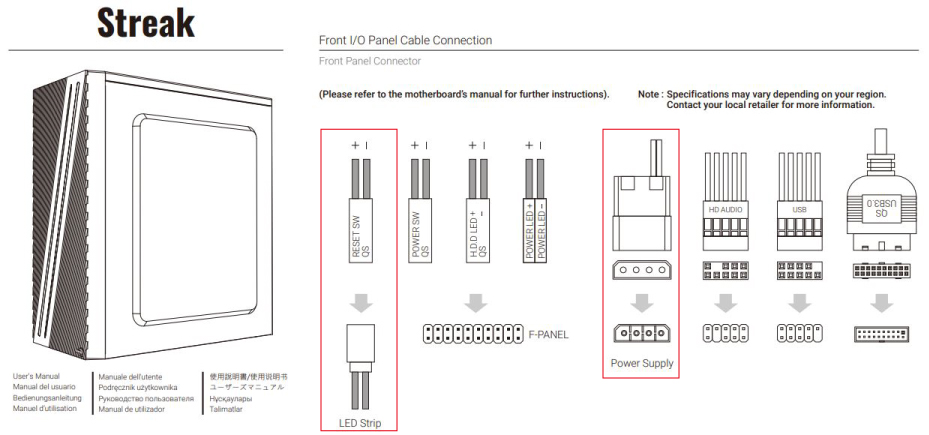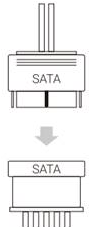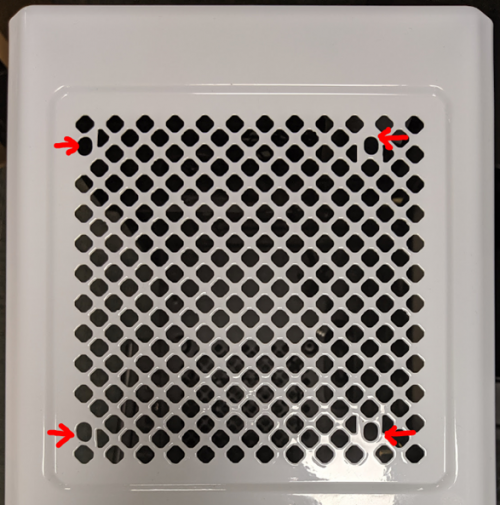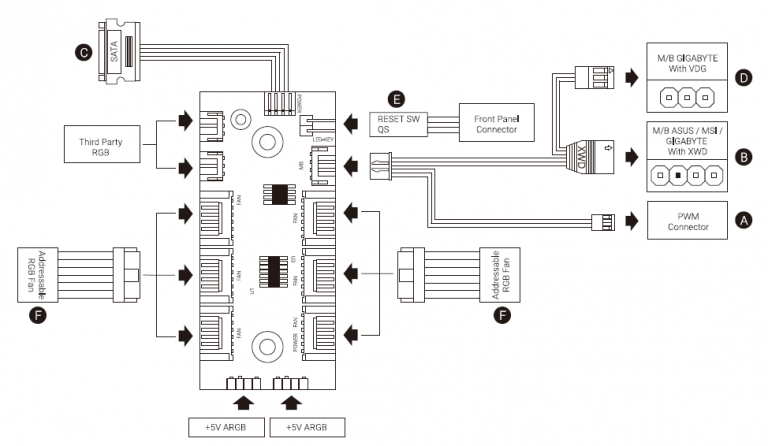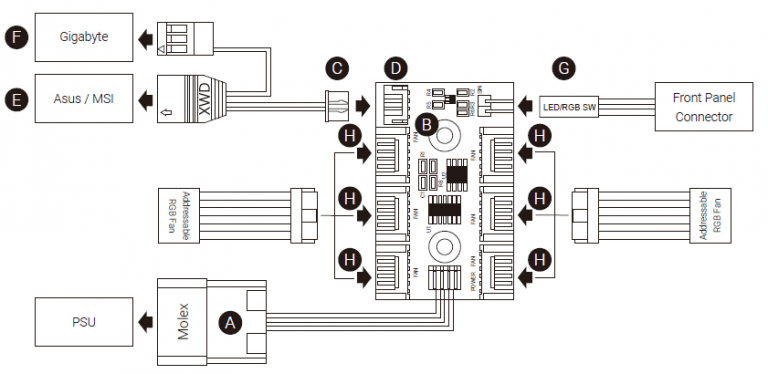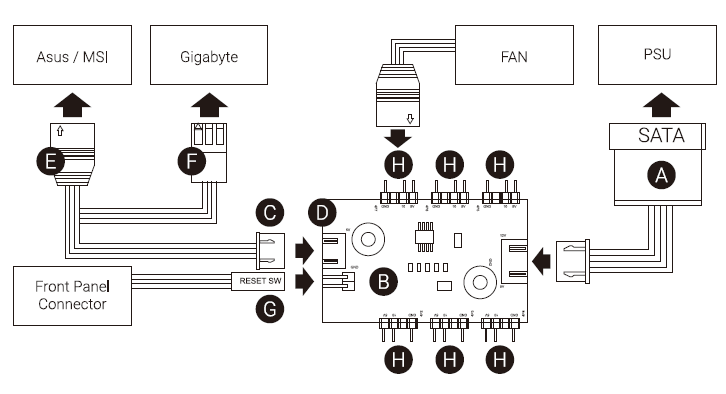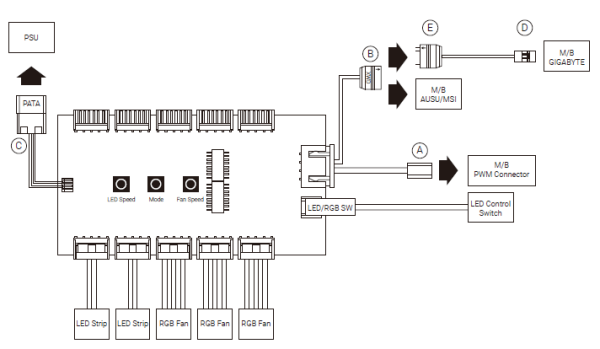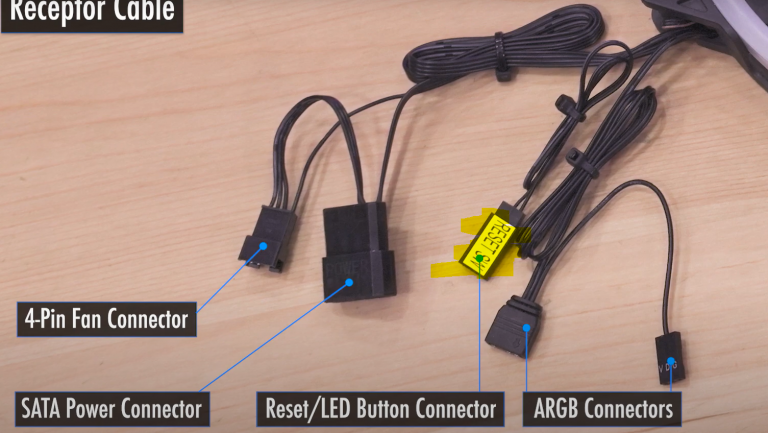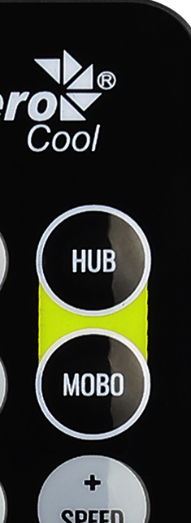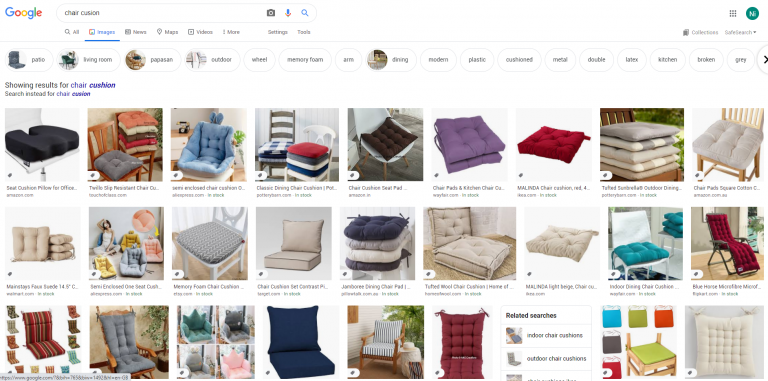- +I cannot connect my Addressable RGB cable/s to the Motherboard. Why?
- Some motherboard models only provide standard RGB connection (4-pin) and not the Addressable RGB connection (same connector as 4-pin but with one pin missing).
- +There is only a 4-pin RGB header on my motherboard. Can I use a splitter to connect to my Addressable RGB fans?
- Unfortunately you cannot. The technologies are different between the two.
On the regular +12V RGB header, all LEDs of a primary color (R, G, B) are chained together and act simultaneously depending on the input signal. This makes individual LED addressing impossible.
- +Can you provide circuitry diagrams?
- Due to company policies, we do not provide circuitry info or diagrams to the public.
- +What are the different types of RGB?
RGB
RGB refers to LED lighting that can change colors. When used in combination with a RGB signal source such as an RGB compatible motherboard or RGB controller, it allows you to select color and effect for the device. However, due to limitations in technology, RGB can only display one color at the same time.
Example: Rev RGB fan
ARGB
ARGB or Addressable RGB is the digital version of RGB. Using an ARGB signal source such as an ARGB compatible motherboard or ARGB controller, we can specify color at individual LED levels which allows you to display multiple colors at the same time.
ARGB devices use 5V 3-Pin connectors and are not compatible with 12V 4-Pin RGB devices. If an ARGB device is somehow connected to a 12V RGB signal source, the LEDs would be damaged.
Example: Mirage 12 ARGB
FRGB
FRGB stands for Fixed RGB. Although you can see multiple colors at the same time on the device, the LED effects are static. You cannot connect it to a signal source to change the effects.
Example: Saturn 12 FRGB
DRGB
DRGB stands for Disco RGB which comes with special “disco” effects on the device. Like ARGB, it has a dynamic LED effect showing multiple colors at the same time. The only difference is that DRGB only has the Disco effect and cannot be connected to an ARGB signal source to change the LED effects.
Example: Saturn 12F DRGB